insert graphic
If enabled you will see a link to chat from the application menu, the link will take you to a screen where you can select a chat channel to be entered. As an admin you have to first configure at least one chat channel before enabling the chat feature or the users won t be able to enter any channel. If you are not logged in (if you are anonymous) a field will be shown where a nickname has to be entered that will be the name used in the chatroom, if you are registered your login name will be your name in the chat room. Entering the chat room shows the following screen:
insert graphic
The process is simple, type some text and see the text that other users enter, a list of available channels is displayed on the left and you can click on any active channel to change the channel where you are chatting.
Some smileys can be used in the chat text:
- (:biggrin:)😀
- (:confused:)😕
- (:cool:)😎
- (:cry:)😢
- (:eek:)😬
- (:evil:)👻
- (:exclaim:)❗
- (:frown:)🙁
- (:idea:)💡
- (:lol:)😂
- (:mad:)😧
- (:mrgreen:)😁
- (:neutral:)😐
- (:question:)❓
- (:razz:)😛
- (:redface:)😡
- (:rolleyes:)🙄
- (:sad:)😑
- (:smile:)😊
- (:surprised:)😯
- (:twisted:)🙀
- (:wink:)😉
- (:arrow:)➡️
HTML is not allowed in the chat text but if you want to write a link you can use [http://www.foo.com] or [http://www.foo.com|description] And it will be displayed as a link.
Private messages can be send using the following syntax:
:username:message
If a user sends you a private message it will be displayed in red.
Permissions
The following permissions can be set for the chat system:
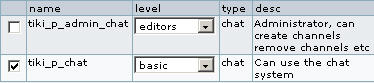
please link to the live Feature on tiki.org
This page is for the latest released stable version or release candidate(not stuff in CVS).
Who is working here generally? Link UserPage.
Chat
ChatDev