wBloggar is a Windows freeware application to manage blogs that can be used with Tiki. This document explains how to setup wBloggar to work with Tiki.
Any application that you like implementing the Blogger XMLRPC API can be used. Blogs can also be managed using Tiki itself.
Installing
First download wBloggar. The application has a installer, once installed you should configure bloggar to access the Tiki database.
Setting up your account

|
This is the first screen displayed when you start wBloggar: In this screen you should enter your tiki username and password as you use it in Tiki. Then once in the wBloggar application you should enter file->account_connection and configure the Tiki server. |
Setting up the Tiki server
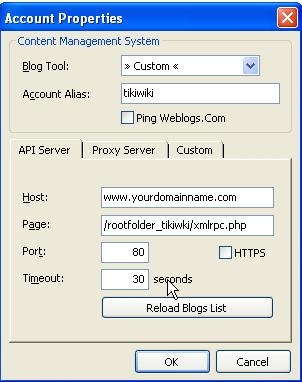
|
Enter the Tiki IP address or the tiki hostname (for example www.mytiki.org) in the Host field. Then enter the path to the xmlrpc.php file that is distributed within Tiki in the Page field, for example: /tiki/xmlrpc.php if you installed Tiki at the Document Root of your server, the port should normally be 80 unless you changed it and the timeout can be left in 30 seconds. If everything is OK you are ready to use wBloggar to edit Tiki weblogs! |
Getting list of available blogs
insert graphic
Click the reload blog list button to get a list of available blogs where you can post. Once the list is loaded from the server you are ready to use wBloggar.
Posting
This is the main screen of wBloggar
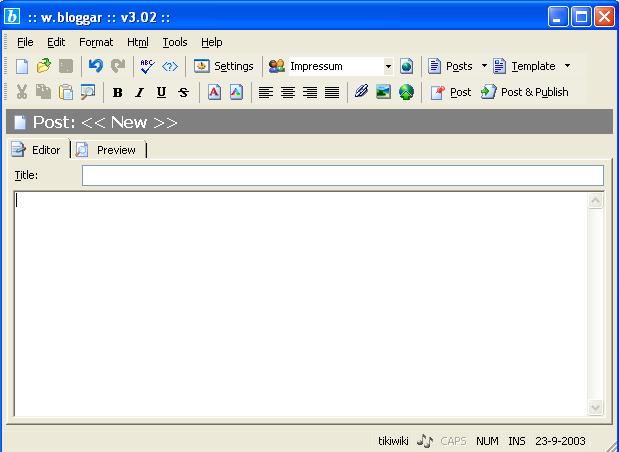
Select the blog that will be used at the top (next to settings). You can send, edit, remove or preview posts... anything that you want. Note that you can also store posts in your local disk and post them when you want. All in one wBloggar is an excellent companion to Tiki blogs that you can use to manage your blogs in any way that you want.
As an example select a blog, enter some text and post it, if everything goes fine you will see the post in your Tiki weblog (!!)