History: Site Layout
Preview of version: 4
The flexibility of the layout and visual appearance of Tikiwiki is another one of the strengths of the software.
The basic layout of a tikiwiki site
. . .is a Table like this.
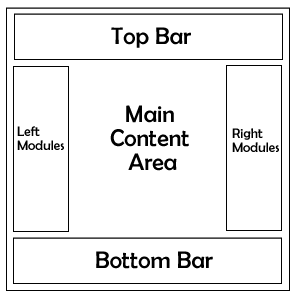
Example: if you want to have a portal to the site without any boxes on the left or right side, you can remove these on the "html pages" section and then have the room and freedom to do anything you want (in html).
Modules
Within that basic architecture, smaller elements called Modules are inserted. Usually on a Tikiwiki site you will see a stack of modules on the left or right hand side. These stacks are fully customizable by user group, and even by individual users - they can decide which of the allowed modules they want to see and where.
For example, you can have a couple of modules that have some tips for newbies, and these will only appear for anonymous users. When someone logs in the anonymous menus go away and menus for registered users appear.
Menus
Modules are not menus, they are just boxes that menus or any other kind of content are dropped into. As always Tikiwiki configuration allows for the maximum flexibility, so it does include an interface that will help you create a customized menu for the site, and then you have to insert it into a module, and then you can assign the module to the site.